What are Expert-graded Assessments?
Expert-graded assessments are a great tool to introduce hands-on practice tasks into your courses. Unlike tests, homework requires students to write a text or upload a file to be evaluated by the teacher. Depending on the results of the evaluation, students proceed along either the pass or fail paths.Creating Expert-graded Assessments
To add an Expert-graded assessment to your course, simply drag the corresponding element onto the course schema panel.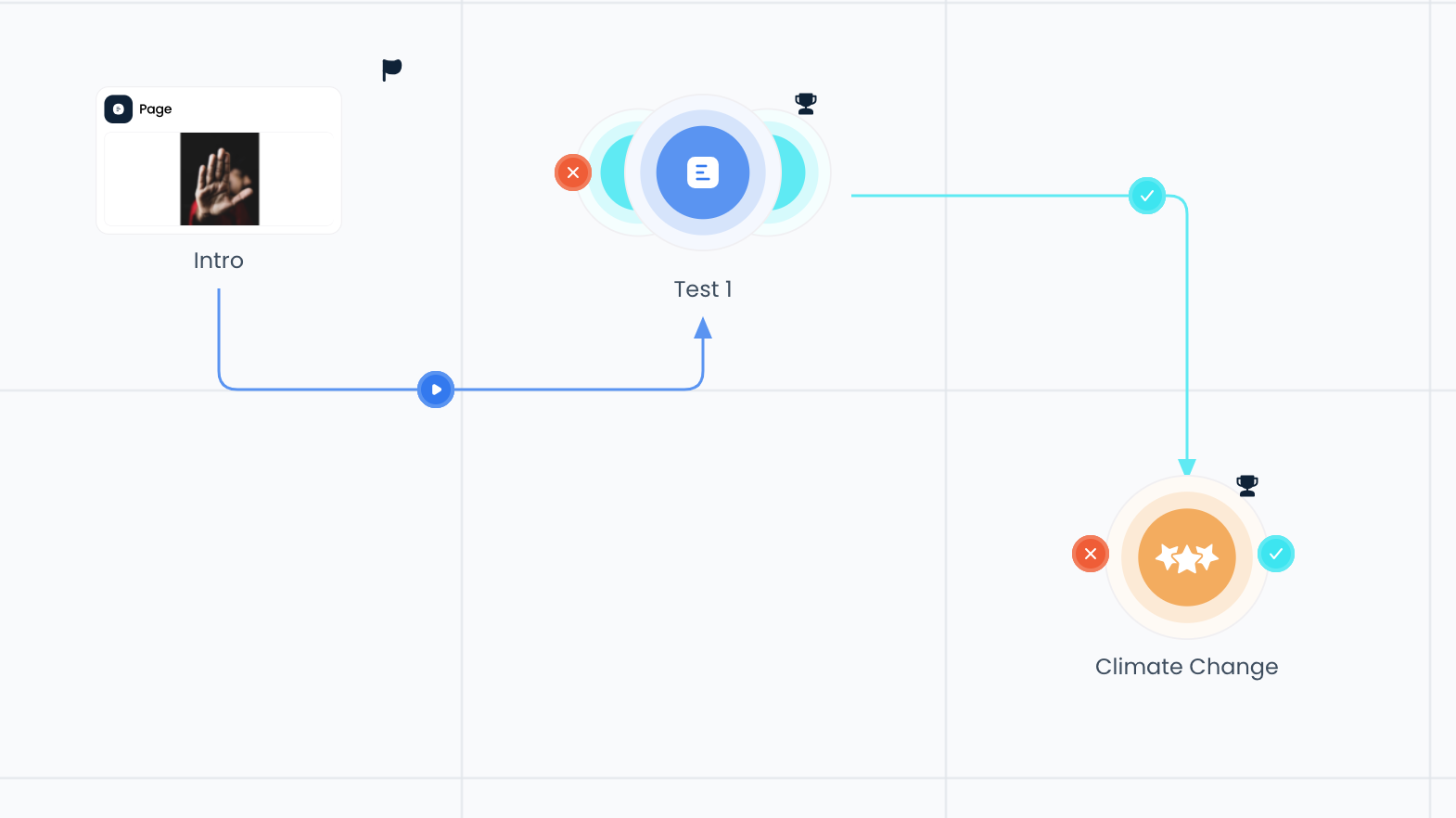
Configuring Assessment Settings
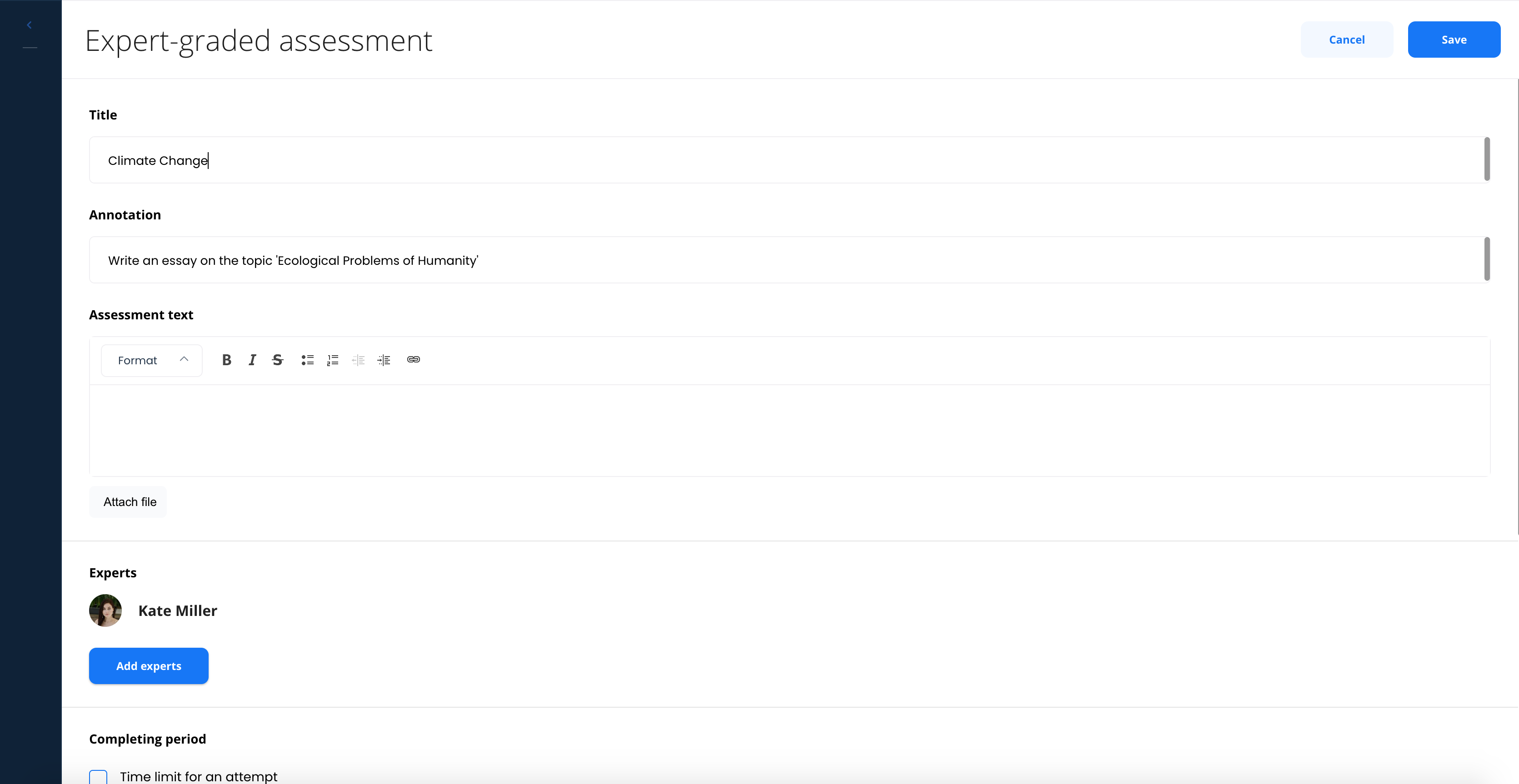
Basic Settings
- Expert-graded assessment name: The title of the assessment task that will appear on the course schema, in email notifications, and in various reports
- Annotation: A brief summary of the homework that also appears in email notifications
- Content: The description of the task, which will be displayed to students once they reach the Expert-graded assessment element in the course
- Upload: Files containing additional material can be attached to the Expert-graded assessment assignments
Adding Experts
You can add experts who will have access to the results submitted by students for evaluation: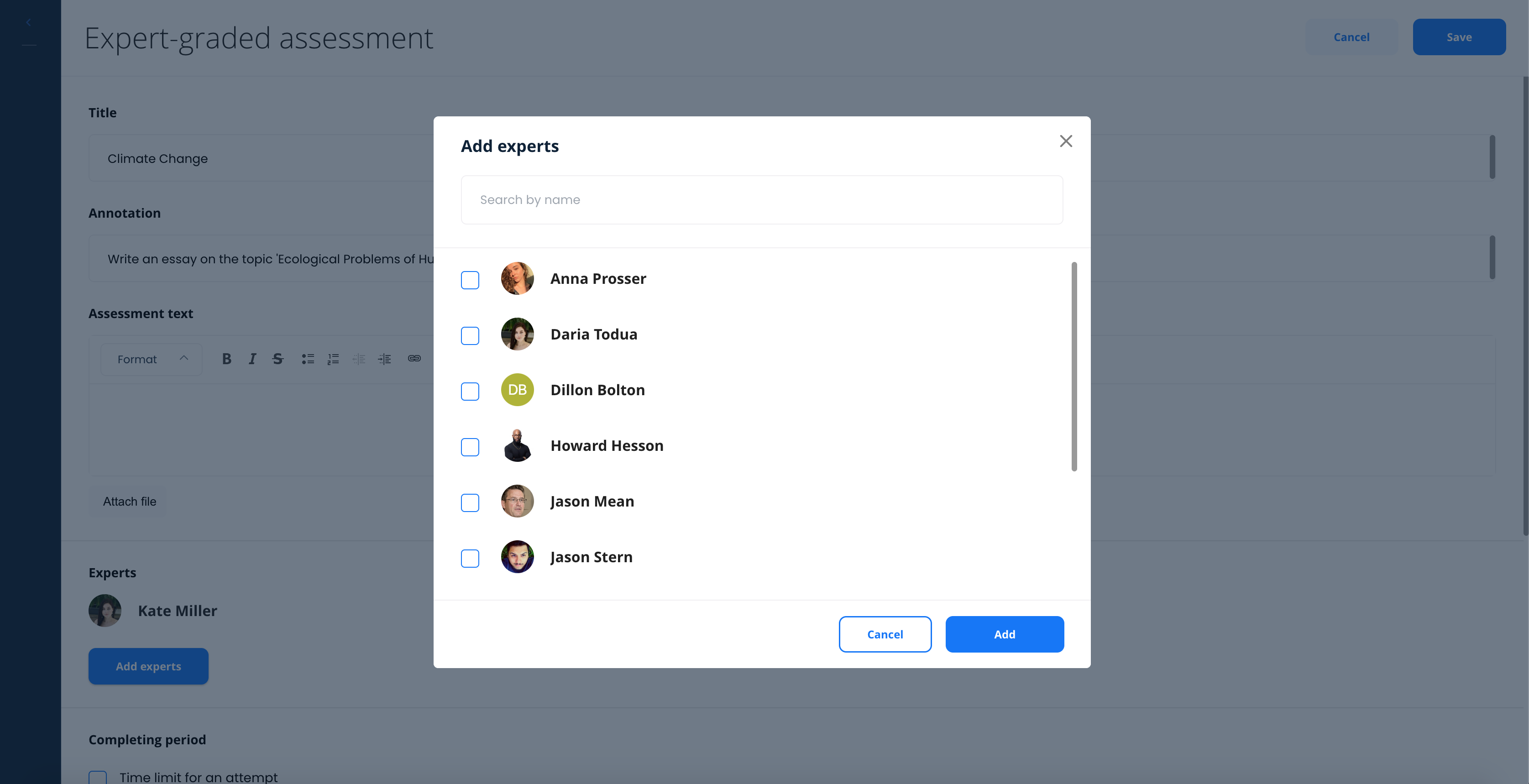
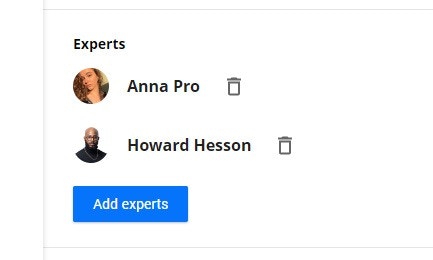
Additional Parameters
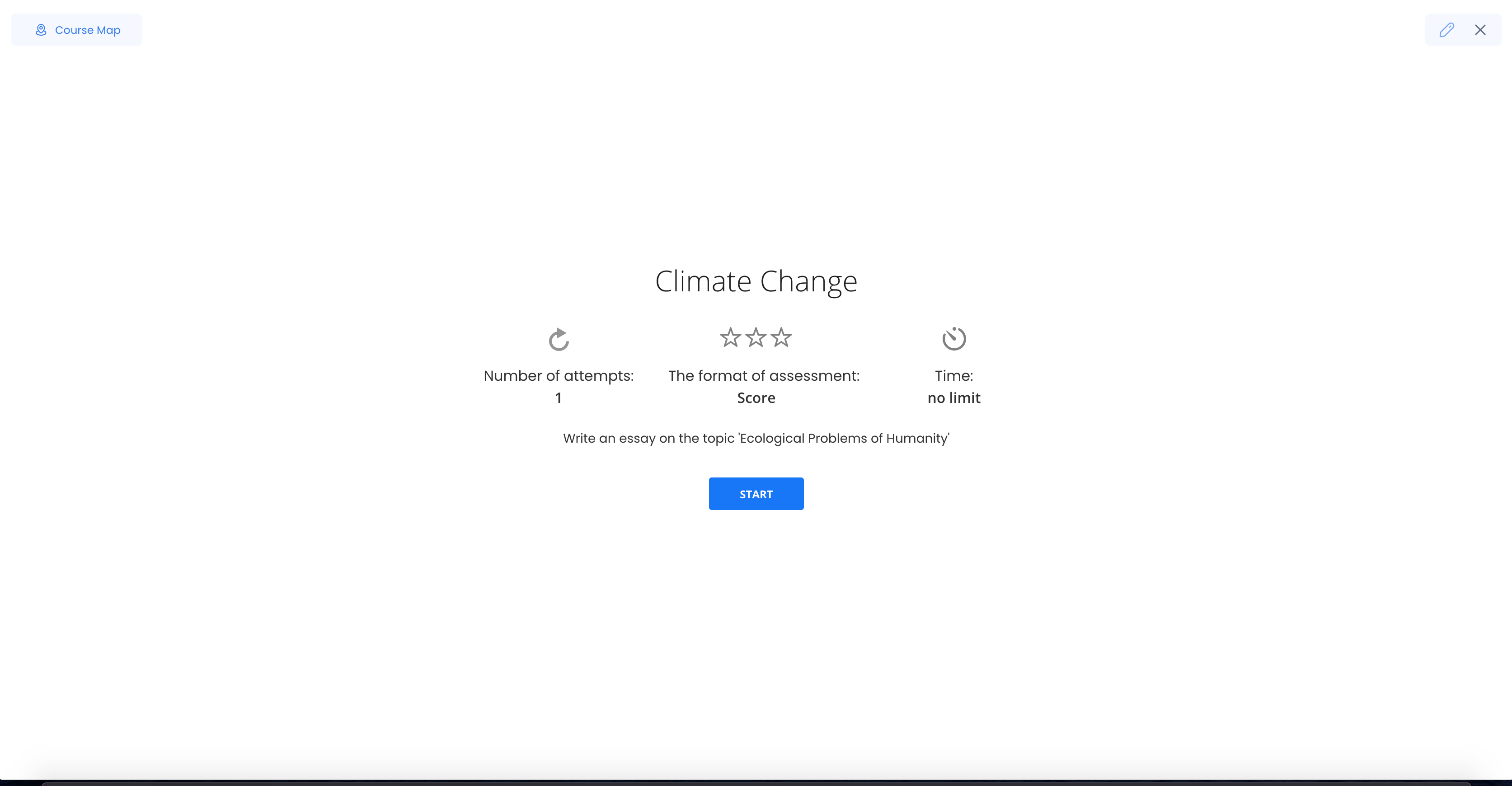
- Completing period: How much time the student has to complete the homework. The timer begins to count down once they press the “Start” button. If the homework assignment is not submitted on time, it is automatically marked as “failed”
- The format of assessment: The way you would like learner’s work to be graded (either Pass/Fail or a score from 1 to 100)
Once you finish customizing an Expert-graded assessment element, you can connect it to other course elements using Pass and Fail connectors, and also preview how the assignment would look from the point of view of a student.
Previewing Expert-graded Assessments
In the preview mode you see the Expert-graded assessment element as it appears to students, with one small caveat - you can immediately “pass” or “fail” the assignment in order to proceed with the course: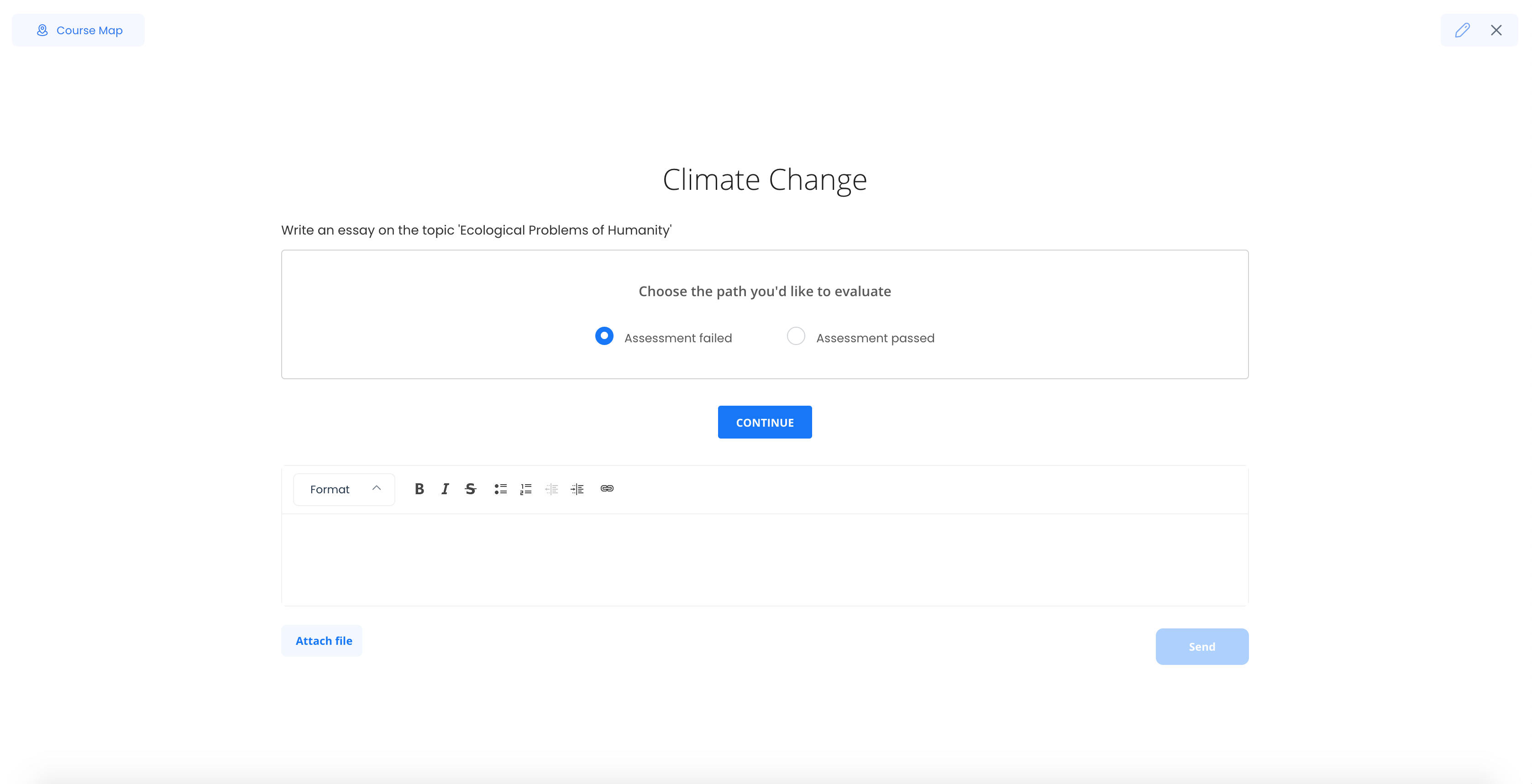
The Expert-graded Assessment Workflow
Student Submission
Students, when interacting with the Expert-graded assessment element, can submit their results via a simple form: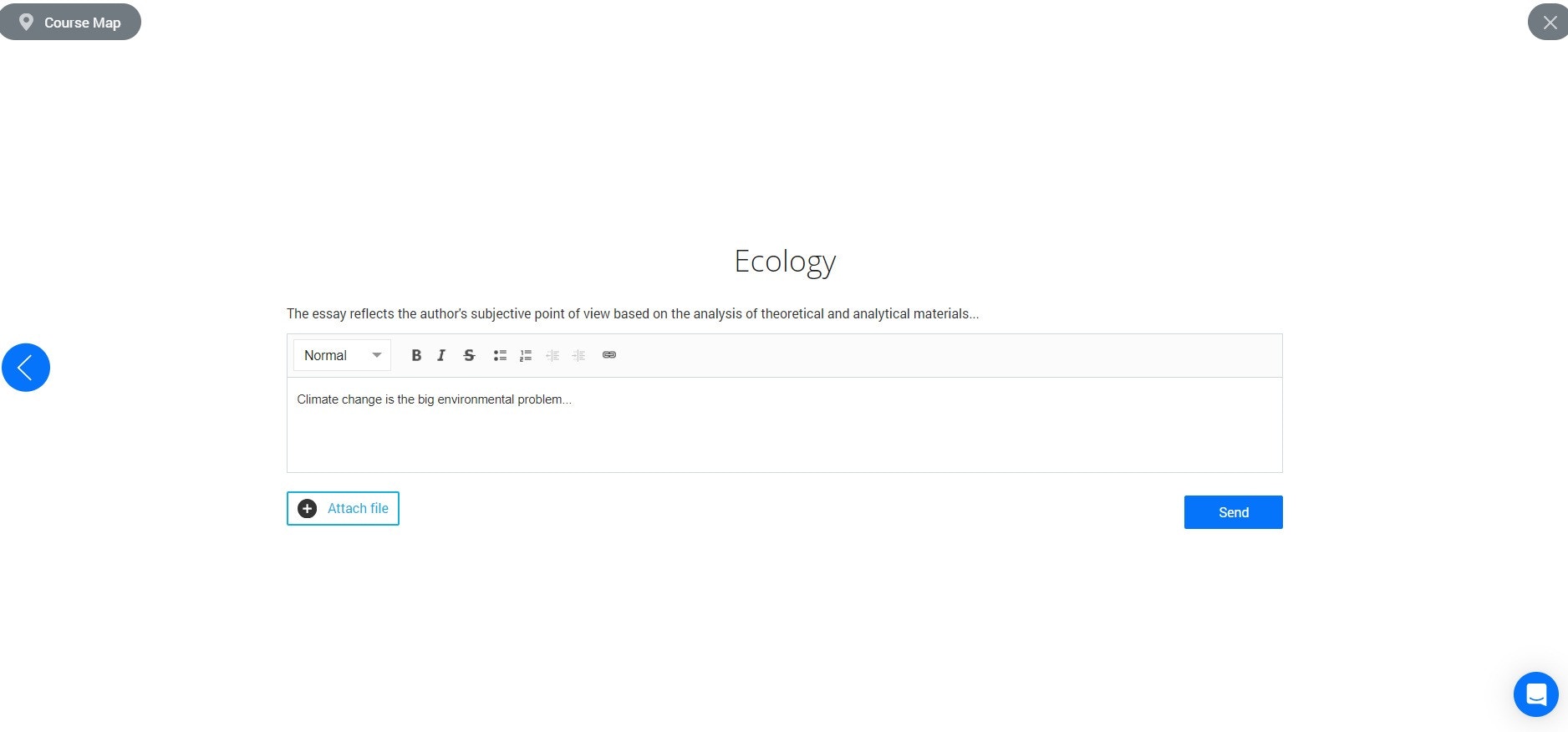
Expert Review
Then, the assigned experts or the course authors have to manually check the results in Courses > Course > Expert-graded assessment page: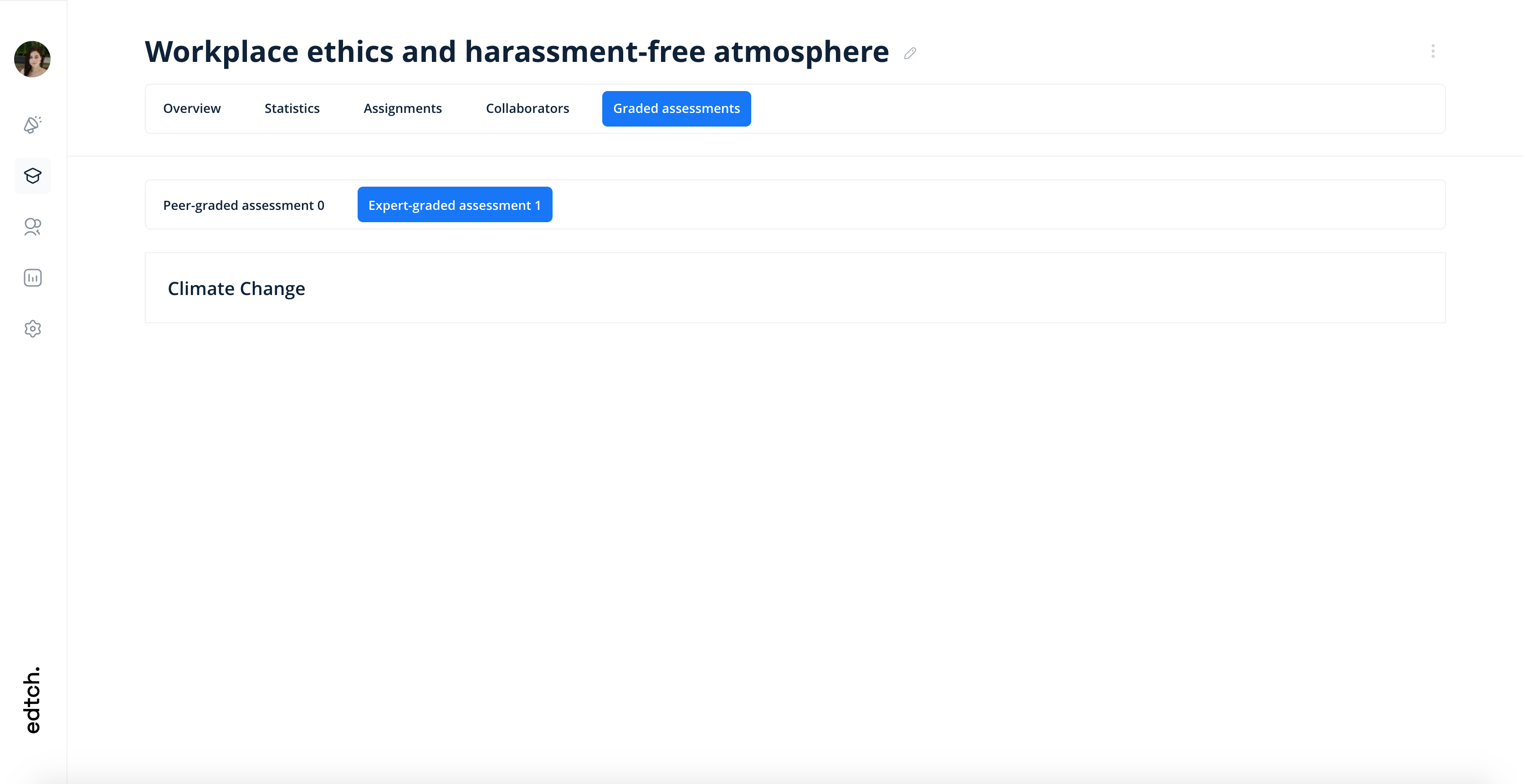
Grading Submissions
Experts can grade the assignment:
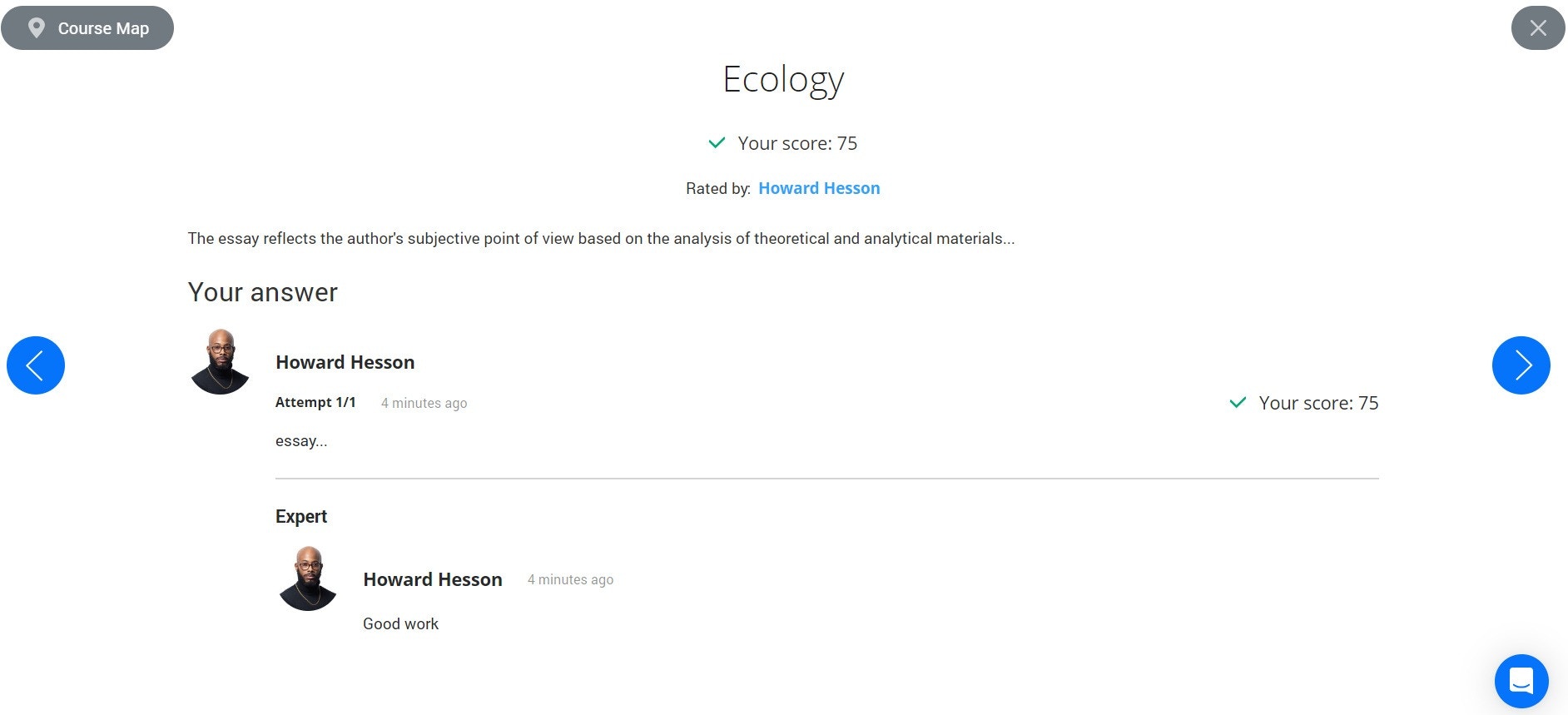
Best Practices
- Clear instructions: Provide detailed task descriptions so students understand what’s expected
- Assign multiple experts: Distribute the grading workload and ensure timely feedback
- Set realistic time limits: Give students enough time to complete quality work
- Use appeals wisely: Allow appeals for complex assignments where iteration improves learning
- Provide feedback: Include comments when grading to help students improve
- Define grading criteria: Create rubrics or guidelines for consistent evaluation across experts
Related Topics
- Creating Tests - Auto-graded assessments for objective questions
- Role Management - Assign expert privileges to users
- User Statistics - View homework grades in learner profiles