Collaborative Coursework
As the course author, you can invite other users to assist you in creating the course if the roles assigned to these users allow them to edit courses.Sharing Course Access
To share access to the course, open it and go to the “Collaborators” tab. Click the “Share” button, and on the left, you will see a list of system users with roles that allow them to make changes to courses. Find the collaborators by searching for users or even groups. When your list of helpers is ready, click the “Invite” button.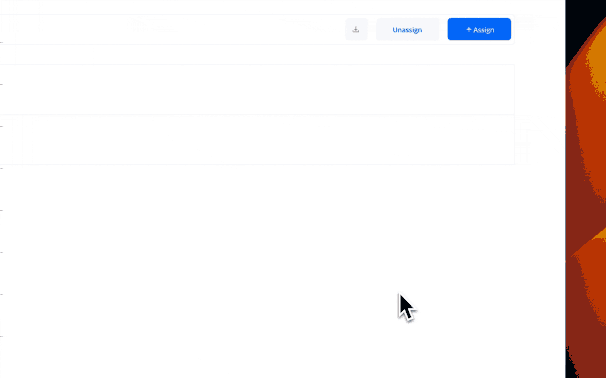
Managing Collaborators
If necessary, you can also revoke editing access to the course for one or more helpers by clicking “Unshare” next to the user’s name or “Unshare All Users”.Helpers with access to the course will also have the right to invite other system users to collaborate.
Assigning Courses to Users and Groups
To invite users to take the course you’ve created, first make sure it is in “Published” status. Then, from the course landing page, navigate to the “Assignments” tab, where you will see a list of users who have previously been invited to take the course.Assignment Process
Click the “Assign” button, and on the left, you will see a list of all system users. You can selectively assign the course to users one by one or assign it to entire groups. Depending on your choice, switch between the “Users” and “Groups” tabs at the top of the window.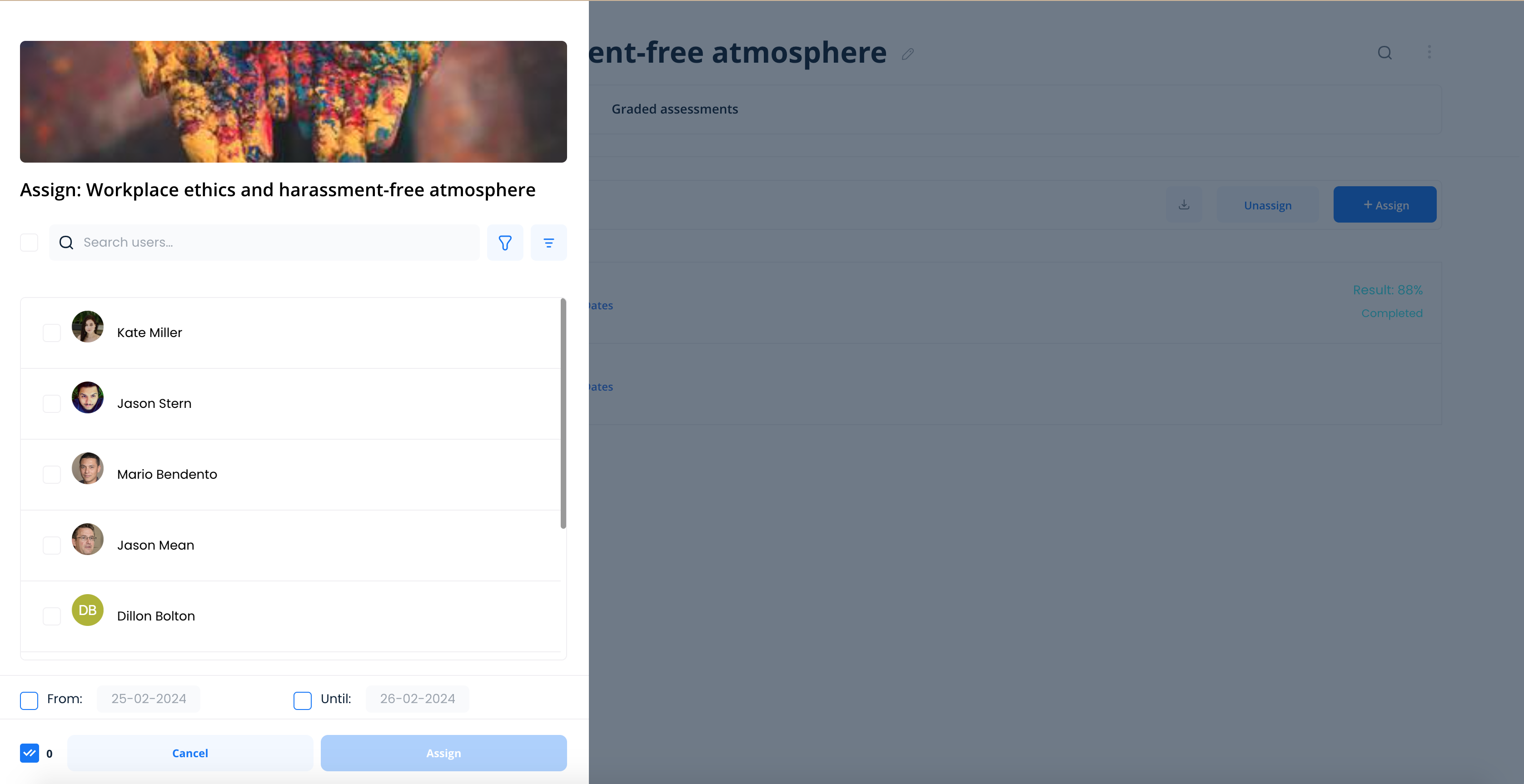
Setting Deadlines
If necessary, set a deadline by which the course must be completed. When your list is complete, click the “Assign” button. All selected users will receive an invitation to take the course via email and will also see it in their personal news feed.Managing Notifications
When assigning courses to users, by default, you will receive notifications in your email inbox about all activities of each user. Adjust your notification settings in your personal profile to receive only the information that is important to you.Configuring Notification Preferences
- Select “Profile” from the side menu
- Click the settings icon
- Go to “Settings”
- Check the notifications you wish to receive at your email address
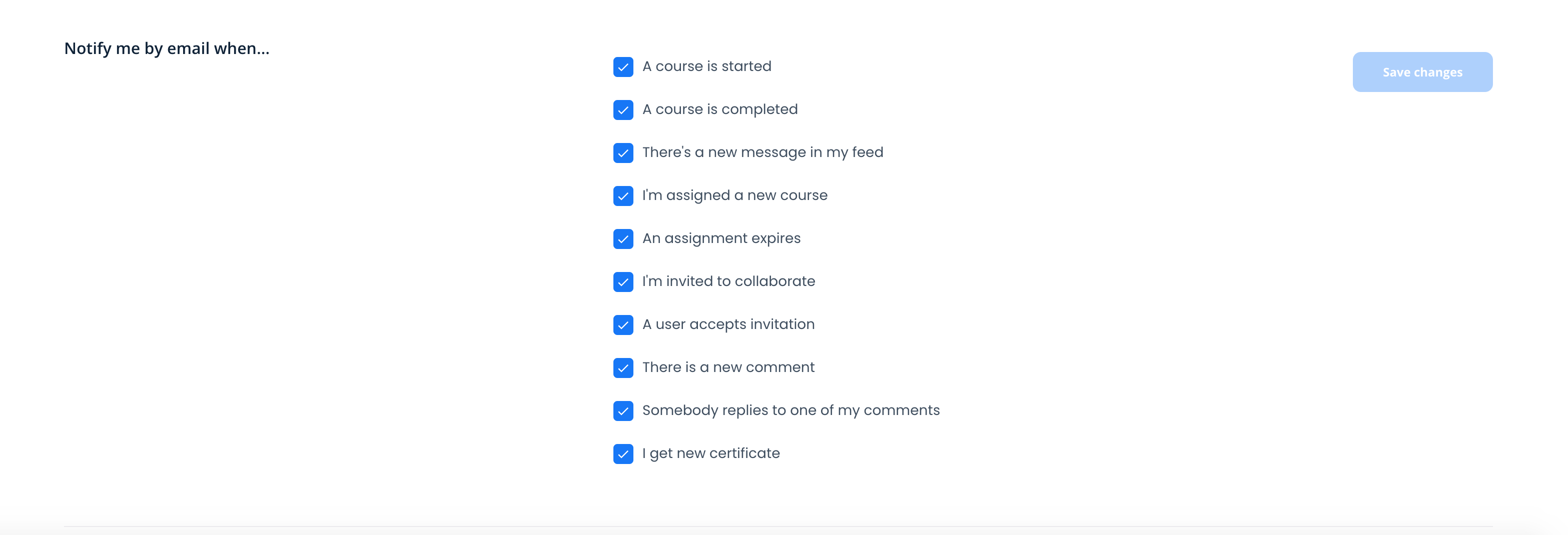
Best Practices
- Collaborate strategically: Invite collaborators with complementary skills (e.g., subject matter experts, instructional designers, multimedia specialists)
- Set clear roles: Communicate responsibilities and expectations with collaborators before granting access
- Publish before assigning: Always ensure the course is in “Published” status before inviting learners
- Use groups for efficiency: Assign courses to entire groups rather than individual users when possible
- Set realistic deadlines: Give learners adequate time to complete courses based on their complexity
- Monitor notifications: Regularly review and adjust notification settings to stay informed without being overwhelmed
- Track assignments: Use the Assignments tab to monitor who has been invited and track completion rates