Accessing Group Statistics
The statistics tab allows you to track the performance of group members in various categories.Overall Group Statistics
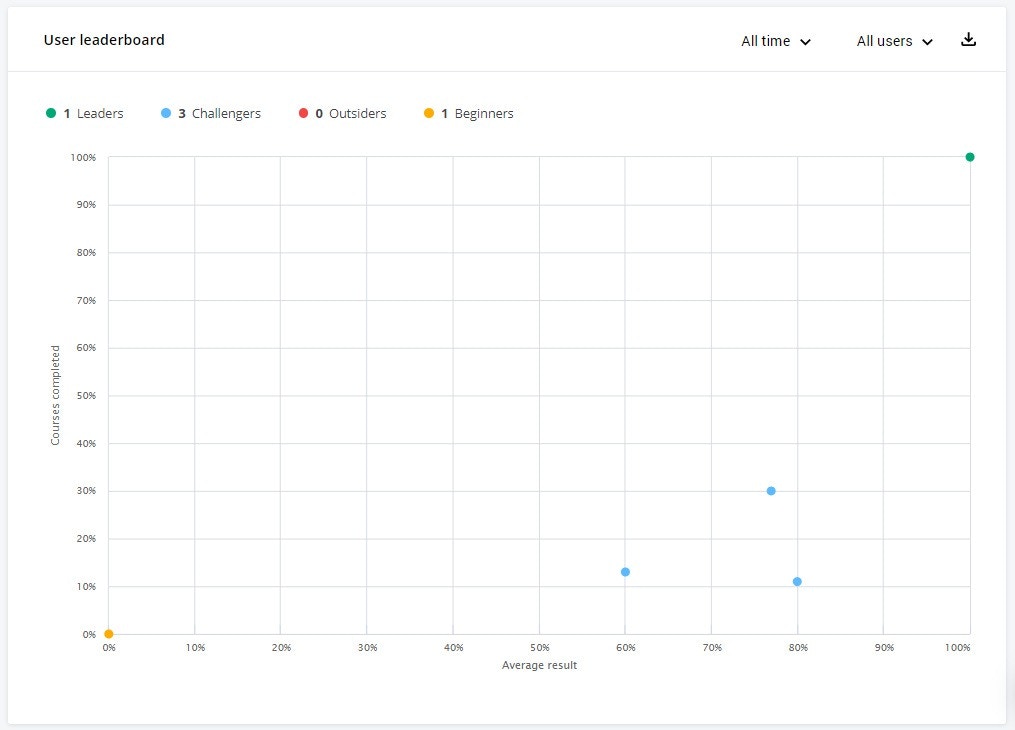
Leaders
Marked with a green dot - Members who have completed most of their assigned courses and have achieved above-average results on average.Achievers
Marked with a blue dot - Members who have completed a small number of their assigned courses and have achieved above-average results on average.Laggers
Marked with a red dot - Members who have completed most of their assigned courses and have achieved below-average results.Beginners
Marked with a yellow dot - Members who have completed a small number of their assigned courses and have achieved below-average results.Inactive
Members who have not completed any courses.Leaderboard Table
Below in the Leaderboard Table, you can visually compare all group members based on “number of completed courses” and “average result” indicators. Users will be marked with a dot of the corresponding color in the table.Group Results
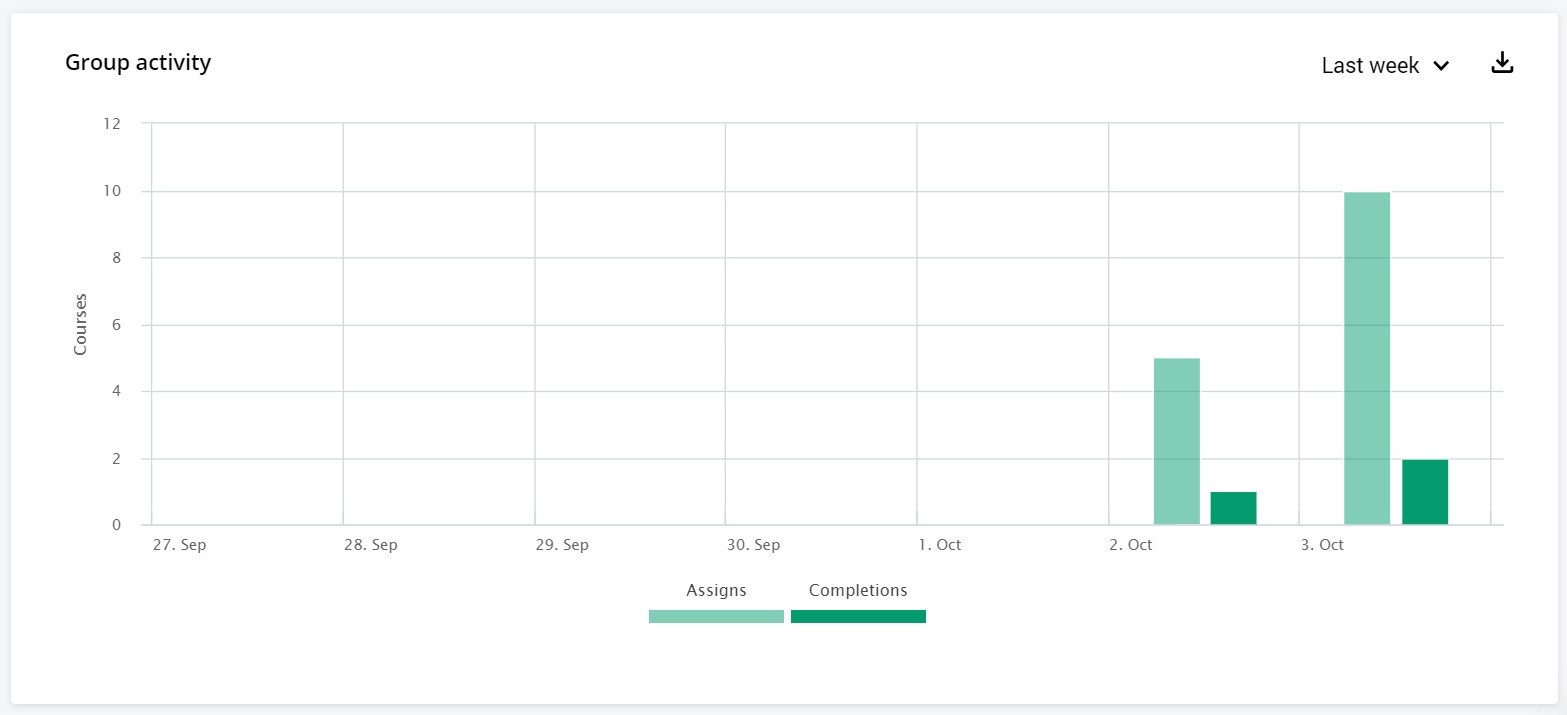
- Number of courses assigned to members
- Number of courses they have completed
Users Without Results
The “Users Without Results” field reflects group members who have started at least one course assigned to the group but have not yet completed any course.Inactive Users
The “Inactive Users” field provides a list of group members who have not started any courses assigned to the group.Group Hierarchy
For easier navigation through groups, use the group hierarchy, which operates like a nesting doll: one large group can contain several smaller groups, each of which may also include some subgroups, and so on.Creating Groups with Hierarchy
To create a new group:- Click the ”+” button
- Enter the group’s name
- If this group will be the main group, do not specify a “Parent Group”
- If this group will be part of a larger group, enter its name in the “Parent Group” field
These settings can be changed at any time in the group settings.
Best Practices
- Identify at-risk learners: Focus on Laggers and Beginners who may need additional support
- Recognize high performers: Acknowledge Leaders and Achievers to maintain motivation
- Address inactive members: Reach out to inactive users to understand barriers to engagement
- Use time intervals: Compare group performance across different time periods to track trends
- Leverage hierarchy: Organize groups logically to make reporting and management easier
- Set group goals: Establish target completion rates and average scores for groups
- Compare groups: Use similar metrics across groups to identify best practices
Related Topics
- Course Statistics - Track individual course performance
- User Statistics - Monitor individual member progress
- Managing Users and Groups - Learn how to structure and manage groups