Course Builder Interface
In the course builder, you will see a course map and the left menu with different elements.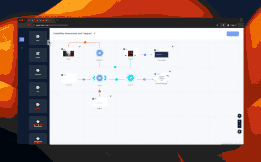
Menu Bar Icons
The four symbols displayed on the left menu bar signify:- Return: By pressing this icon, you will be taken back to the main landing page of the course.
- Preview: This will display the appearance of your course, starting from the first slide, from the perspective of the student.
- Choose a course template: This option is only active when a course map is empty. You can apply one of the prebuilt course structure templates.
- Choose a course themes: You can apply one of the prebuilt themes.
Course Map
Course map allows you to create “IF” links between the elements to create various paths to walk through the course. You can create menus, pass and fails paths after a test which will lead learners who have completed the test successfully to the congratulations page, and those who failed back to the lesson. On the dark panel on the left side of the screen you see the list of elements. To start building your course simply drag and drop the elements from the left side to the map. Arrange the element in the order that you want them to appear for the learners if you chose the simple mode. And set the connections between the elements.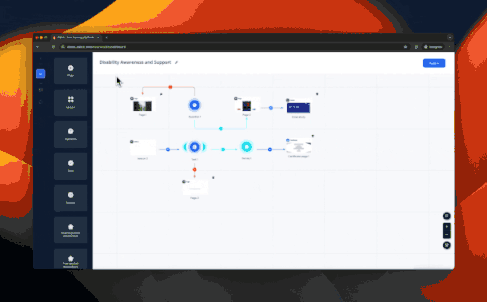
Types of Connections
Course map allows you to build up a more flexible and entertaining course scenario.Default Connection
Hold the blue arrow button on the element that you would like to make a connection from, without letting it off pull it to the connecting element or to the empty space on the map and choose the connecting element from the dropdown list.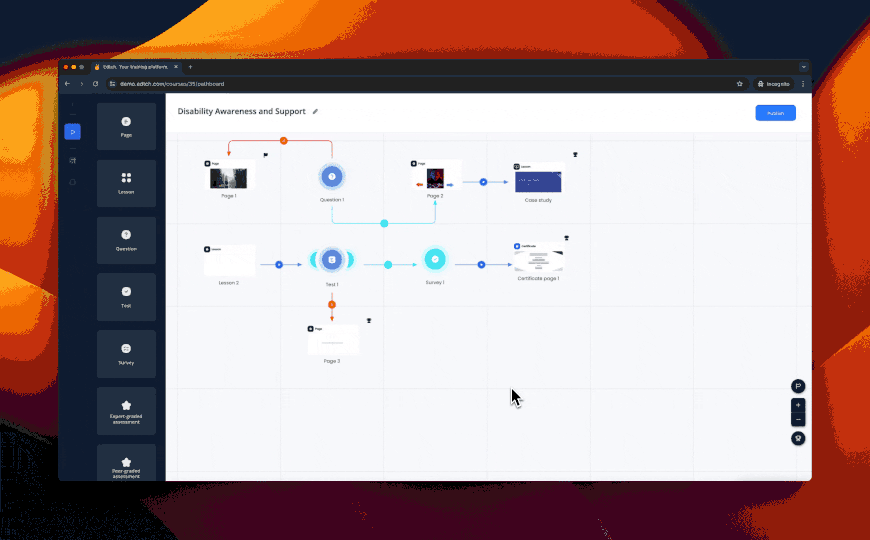
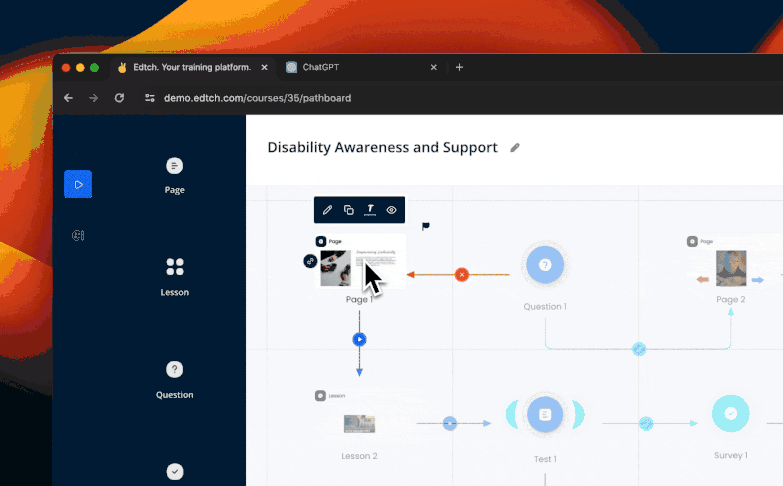
Click Transition
‘Page’ type of elements can also grow click transitions to forward learners to any other type of element in your course. Objects like text, image, shape or video situated on a page, can work as buttons in the player mode. To create a click transition from an object on a page hold the black arrow button on the page that you would like to make a connection from, without letting it off pull it to the connecting element or to the empty space on the map and choose the connecting element from the dropdown list.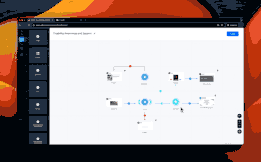
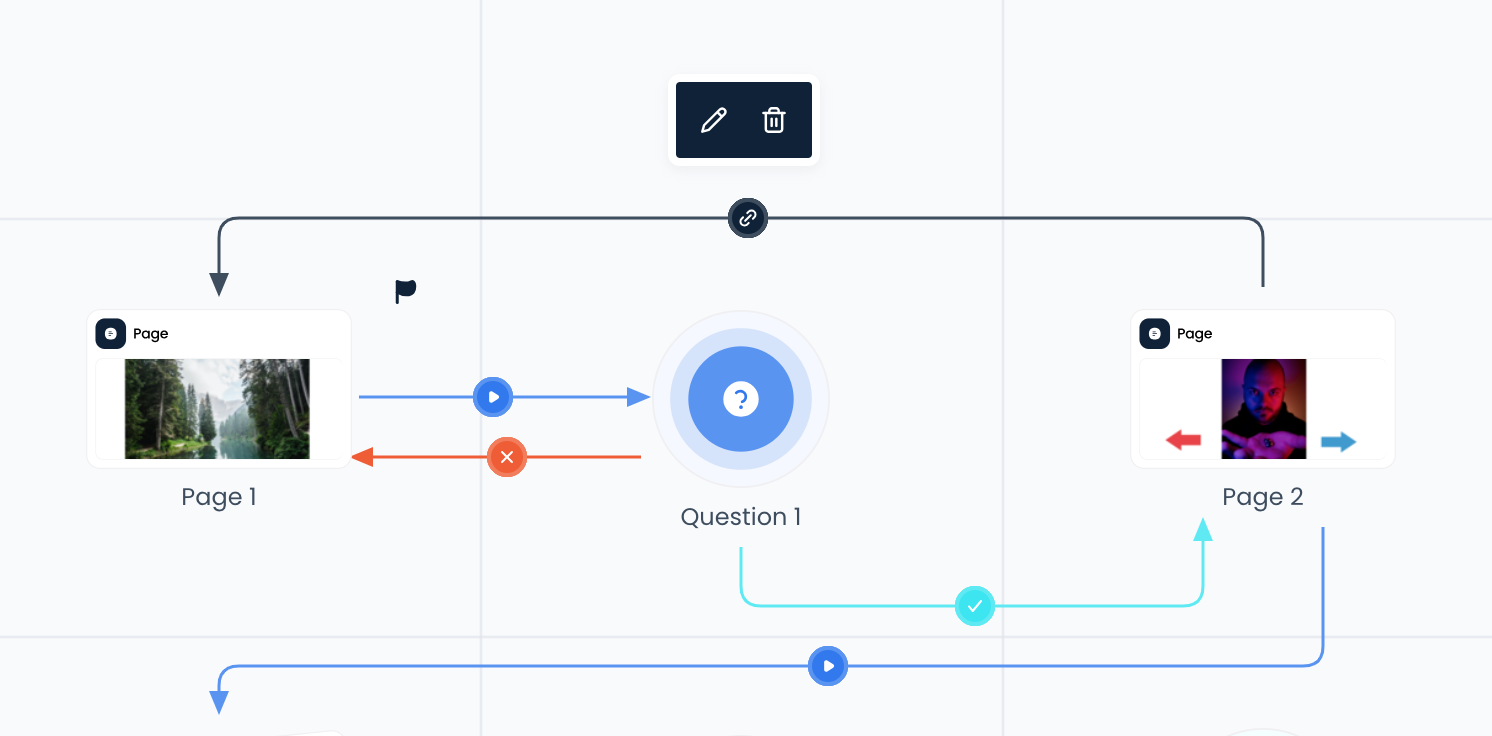
Success and Fail Connections
Light Blue and Red arrows are responsible for sorting learners who failed/passed a Test or another assessment element and sending them different paths.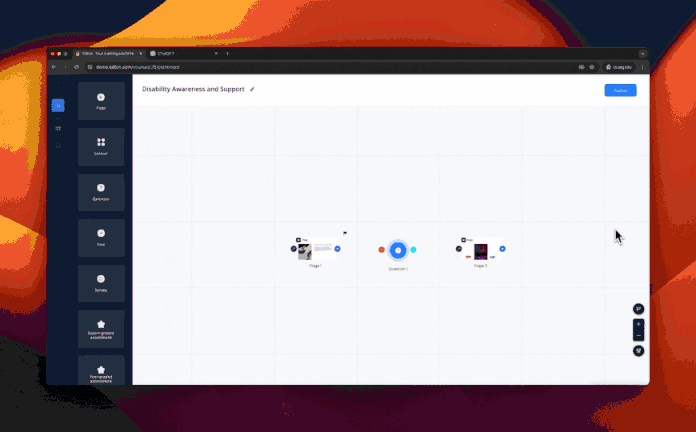
Unlike the Tests, the answers given in the Question element are not tracked in the statistics. Question – is an element to navigate the learners, whereas Test evaluates and analyzes the learners’ knowledge.